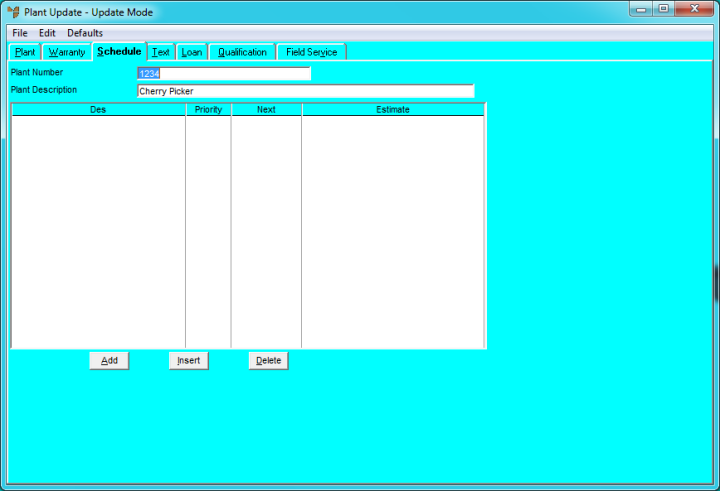
You use the Plant Update screen - Schedule tab to assign scheduled (recurring) tasks against plant and equipment with frequencies, set dates and the required parts and labour.
Refer to "Adding a New Plant Item" or "Updating a Plant Item".
Micronet displays the Plant Update screen - Schedule tab.
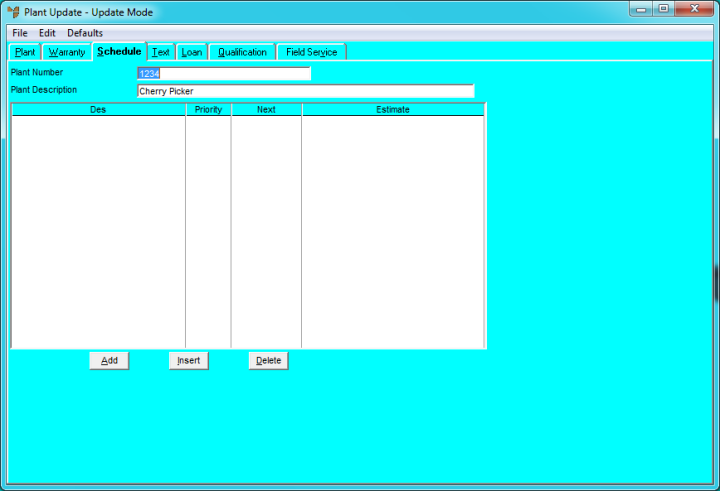
If you selected to add, insert or edit a scheduled task, Micronet displays the Plant Scheduled Task screen.
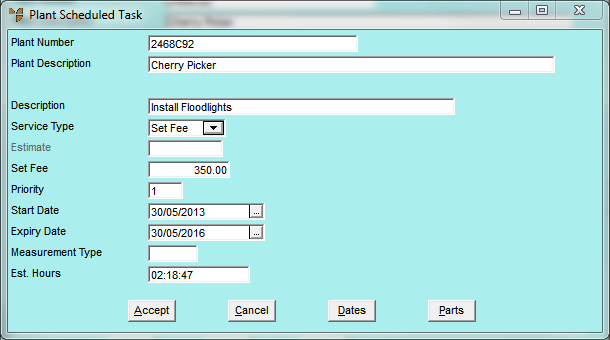
|
|
Field |
Value |
|
|
Description |
Enter a description of the work to be performed. This prints on any subsequent job cards. |
|
|
Service Type |
Select a service type. Options are:
|
|
|
Estimate |
If you selected Estimate in the Service Type field, enter a valid estimate from the Micronet Estimating System (MES). You can also press Enter to select from a list. |
|
|
Set Fee |
If you selected Set Fee in the Service Type field, enter the fixed fee for each service. |
|
|
Priority |
Enter a priority code. These can be used to selectively create scheduled job cards. |
|
|
Start Date |
Enter the commencement date for the scheduled tasks. |
|
|
Expiry Date |
Enter the completion date for the scheduled tasks. Note that expiry dates can be extended. |
|
|
Measurement Type |
Enter a measurement type. You can also press spacebar then Enter to select a measurement type. These are recorded on the scheduled job cards and can be used for statistical reporting, e.g. PSI levels, gas levels, temperature, etc. |
|
|
Est Hours |
Enter the estimated hours to complete each task, e.g. 04:00:00 for 4 hours. |
Micronet redisplays the Plant Update screen - Schedule tab.